- Game Center Installation Problems
- Game Center Launch Problems
- Game Installation and Update Problems
- Game Launch Problems
- Problems Uninstalling the Game
- I've tried everything and the issue still isn't fixed. What now?
Find solutions to the most common problems for the Game Center.
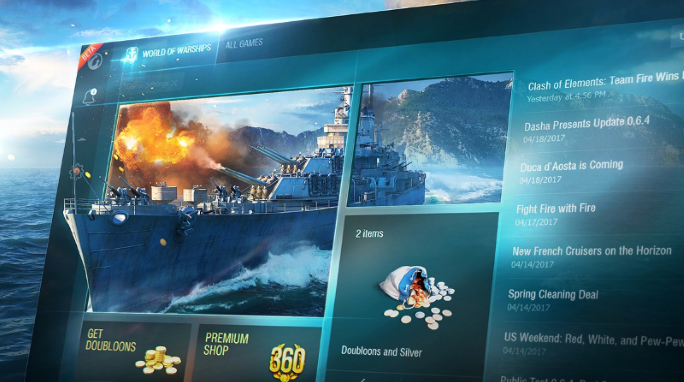
Game Center Installation Problems
Error - Unable to create folder, file, or shortcut
- Launch Game Center as an Administrator.
- Make sure there's more than 300 MB of free space in your hard drive.
- Check permissions and access rights for the folder where Game Center is installed.
- Check your antivirus restrictions for Game Center.
- Restart your computer to clear any temporary files or active processes.
Game Center Launch Problems
Error - Unable to process or run application
- Launch Game Center as an Administrator.
- Check permissions and access rights for the folder where Game Center is installed.
- Check your antivirus restrictions for Game Center.
- Restart your computer to clear any temporary files or active processes.
- Remove all Game Center files from your computer and reinstall.
Game Installation and Update Problems
Error - Unable to process application, download updates, connect to update server, or install
- Launch Game Center as an Administrator.
- Check permissions and access rights for the folder where Game Center is installed.
- Check your antivirus restrictions.
- Check your internet connection.
- Restart your computer to clear any temporary files or active processes.
- Remove the game files from your system and reinstall.
Game Launch Problems
Error - Game files not found or damaged
- Go to the Game tab > Settings > Check and Repair
When installing and upgrading the Game Center, most problems are either local or network.
Problems Uninstalling the Game
Error - The game is not registered in Game Center
- The game files are probably damaged. Import the game.
Error - Game files are being used by another process.
- The game process may be open. Close the game and try again later.
Error - Unable to process application files
- Launch Game Center as an Administrator.
- Verify access rights to the folder where Game Center has been installed.
I've tried everything and the issue still isn't fixed. What now?
Submit a ticket to Support.
Include the following information:
- A quick description of the problem
- Game Center logs, crash dumps, preferences.xml (default path: C:\ProgramData\Wargaming.net\GameCenter):
- logs (folder)
- crash_dumps (folder)
- preferences.xml
- Games logs/preferences (can be found in game folder)
- WOT: python.log, game_info.xml, and app_type.xml
- WOWS: python.log (inside the profile folder)
- WOWP: Go to %appdata%\wargaming.net\World of Warplanes\logs
- Installer logs:
- Run the Game Center installer through the command line with following parameter: wargaming_game_center_install_eu.exe /LOG=./installerlog.txt
- installerlog.txt will be created in the same folder as the wargaming_game_center_install_eu.exe file
- Screenshots of the errors/crashes
- Dxdiag.txt (Start > Command line > dxdiag > save as username_dxdiag.txt)
- If your firewall/antivirus has blocked Game Center, make sure to attach information about your firewall/antivirus version.
- For download/connection speed issues:
- Launch cmd.exe as administrator.
- Execute the following command:
- NETSTAT.EXE -abfq >> C:\netstat.log
- Wait 1-5 seconds, then press Ctrl+C.
- Repeat steps 2 and 3 several times to gather more data
- Attach the C:\netstat.log file.